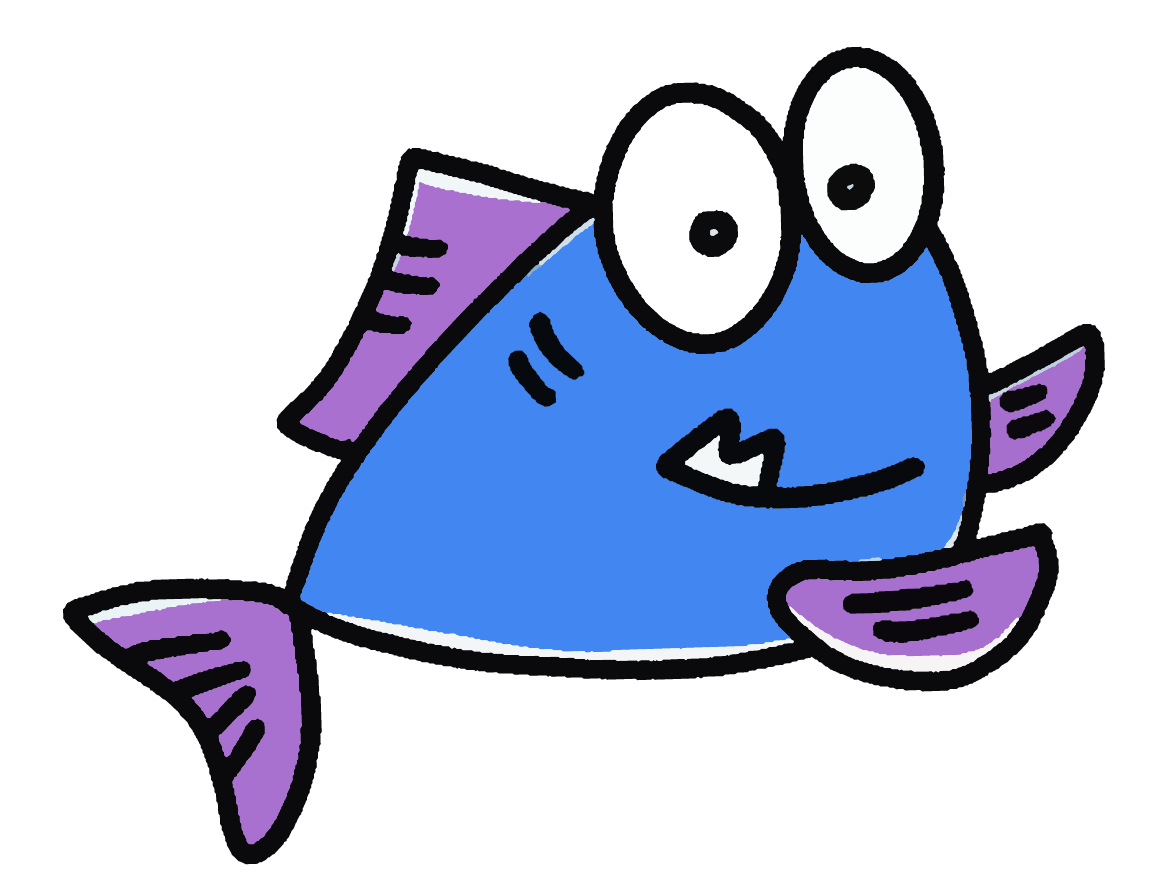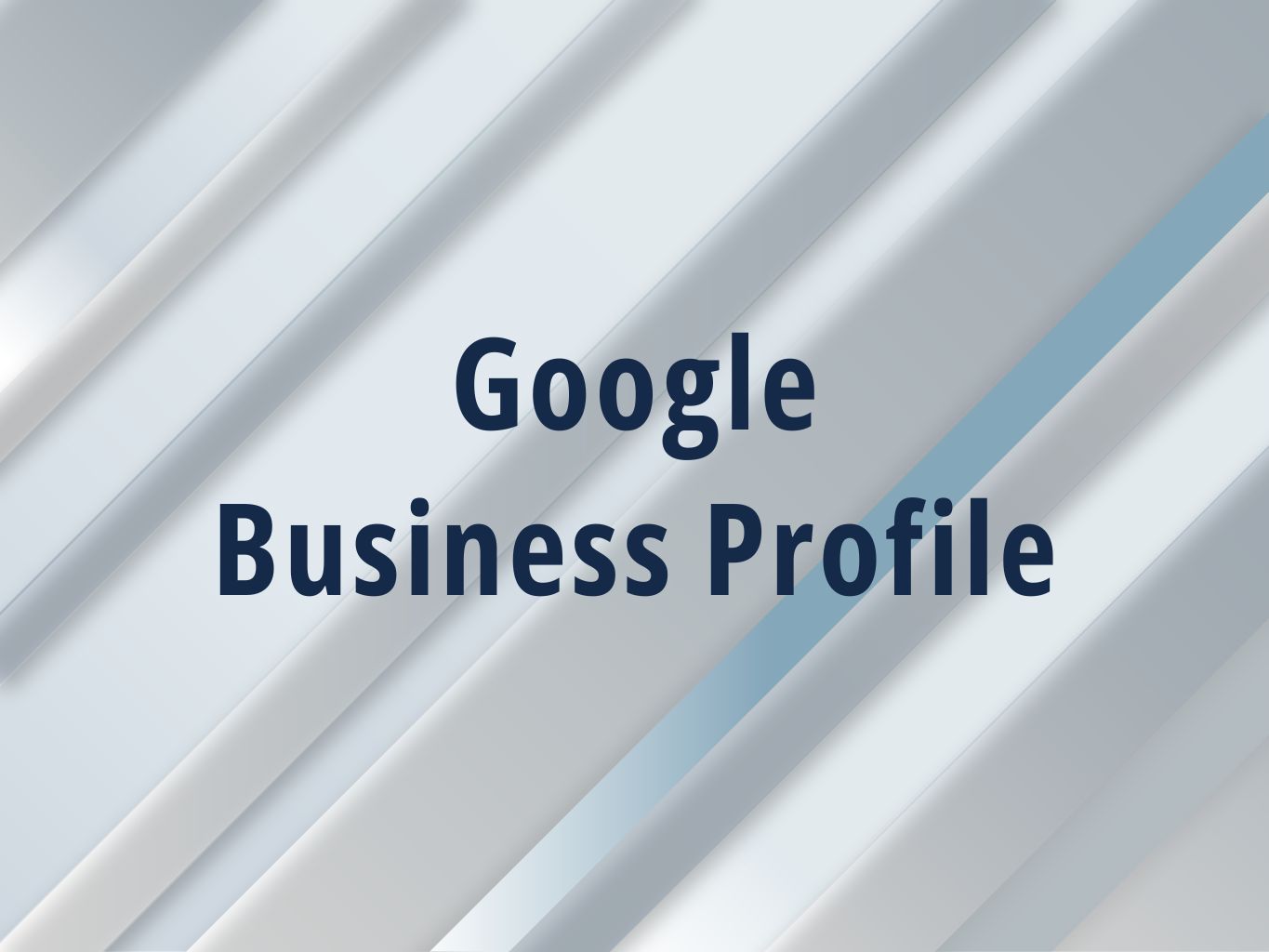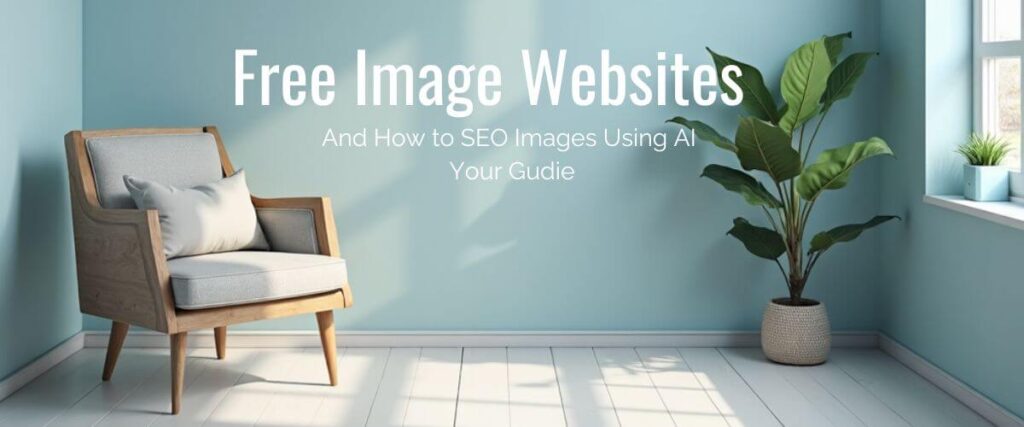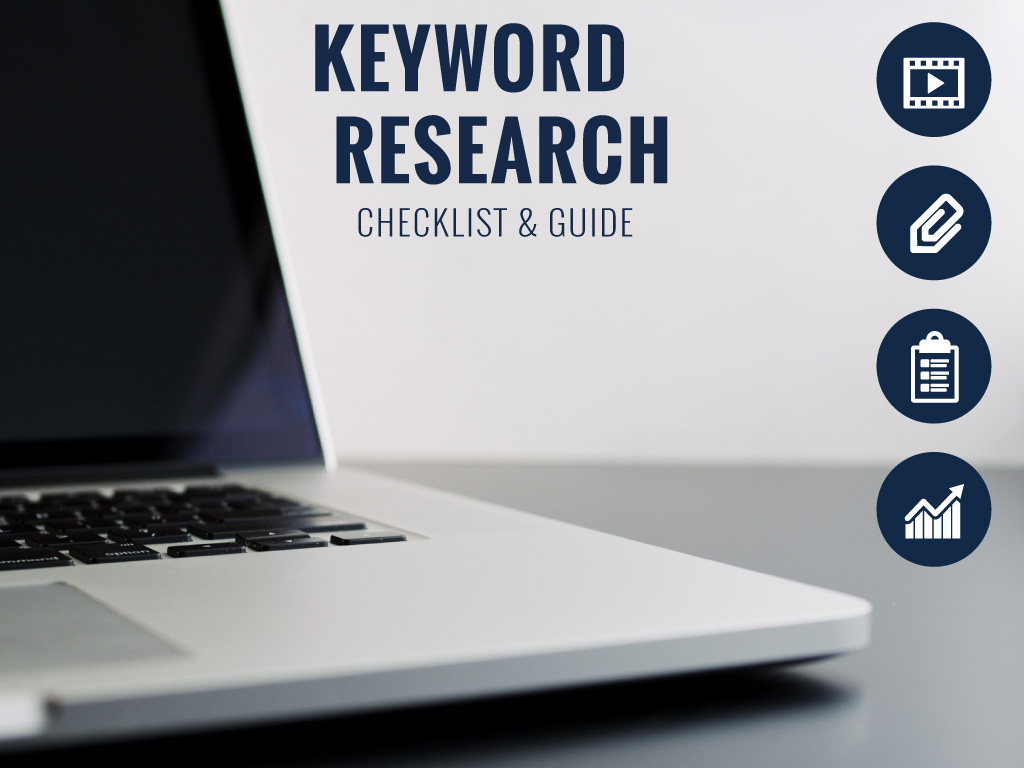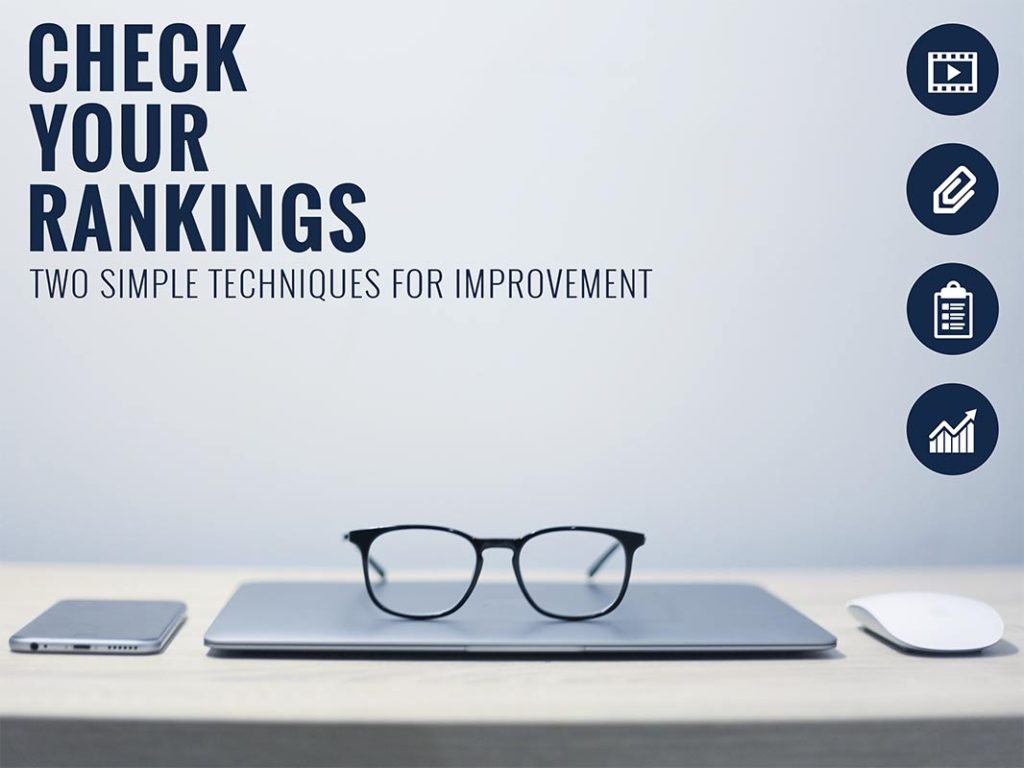The New Way To Add A User To Your Google Business Profile (GBP Aka Google My Business)
Table of Contents
1.How do I sign into my Google business account?
2.Multiple Accounts Choose Your Business Profiles
3.To Add A User To Your Google Business Profile, Choose “Managers.”
4.Add An Email, select roll & Invite the user to your GBP
Google’s changing things up and there is a new way to manage your Google Business Profile account and you are going to be able to manage everything right on Google serach engine results page. Have you tried this? Do you have a Google Business Profile? I bet you’ll learn something below if you want to give it a go.
Learn How To Add Users To Google Business Profile on the Search Engine Results Pages (SERP)
Outline (five minute task)
- Goal: Add a User To Google Business Profile (GBP)
- Ideal Outcome: Person (user) gets access to the GBP and,
you learn how to manage GBP on the Searhc engine results pages. - Prerequisites/Requirements: you have Access to GBP to add someone
- Why this is important: without access you can do nothing and you want to be able to manage tasks in GBP
- Where this is done: giving access is done on the Search Engine Results Page (SERP) of Google
- When this is done: When you start manaing your local SEO tasks
- Who does this: Admin, VA, marketing manager, business owner
Getting started with the Google Business Profile?
There’s a new way to manage your Google Business Profile, and I will show you how to add users to Google my business. It isn’t intuitive, but once you get it, it is easy and you’re doing it on the search engine results pages (SERPs)
1. How do I sign into you Google Business Profile account?
Today you’re going to sign into Google Business profile formally known as Google My Business in the newest way. You will do it in the Search Engine Results Pages (SERPs).
Go over to Google and enter your business name or the business profile you want to manage. Of course, this is only if you already have an account.
How to find your Google business profile
If the Business Profile you created doesn’t show up on Google Maps, Search here are some ways to try to fix the problem. Find your GBP using Google’s help docs
- On Google Search, search for “my business.”
- Google Search or Maps, search for” your business name” + “city.”
If you don’t have a Google Business Profile (GBP) account yet, go here to sign up for one (it is super easy).
Once you’ve typed in your business name to Google, the Google business profile (GBP)
You’ll see many new options, but when you click on these, you don’t have the opportunity to add a user. So this is what you do: click on the business profile settings.
How do you get there? Look for the three dots.
Always look for the three dots in a vertical. (The magic three dots).
You have two options now. If you pick the first option from the drop-down menu that appears. It means you only have one account.
Single Accounts User Sign In
If you are looking to learn how to give access to google my business keep reading. Choose “Business Profile settings” (if you only have one account)
If you manage more than one Google Business account, you’ll want to choose a different option.
2. Multiple Accounts Choose Your Business Profiles
This option means you manage many accounts. Picking this option will take you to the backend of Google Business Profile for now (this, they have said, will go away).
3. To Add A User To Your Google Business Profile, Choose “Managers.”
Are you wondering how to give access to google my business? or how to add manager to your Google My Business (now Google Business Profile)
Adding a user as an owner to the Google Business Profile (GBP) will allow you to add, edit, and remove a user. To read, check out Google’s Guide. It isn’t as good as this article, but it will give you additional details that you might want.
Now, you’ll only be able to add a user if you are an owner of the account, not a manager.
If you can’t add a new user, you’ll see this. There is no option to add anyone
If you can add a user, add an owner or a manager. Owners can do lots of things. See details about account ownership.
Account Ownership
Owner vs primary owner vs Manager in Google Business Profile.
Each Business Profile can have multiple owners but only one Primary owner.
Primary Owners and Owners:
What does the primary owner have control over?
The primary owner is the person who verified the account.
Primary Owners
Have the ultimate power, and I think you can only have one.
- They can add and delete users.
- Transfer ownership (A Primary Owner can’t remove themselves from a Business Profile. They have to transfer direct ownership to another user first.
Owner
- You can’t get rid of the primary owner
- Can add users and remove users (except primary). Owner access is the best access for someone managing your Google Business Profile.
Manager
- Have almost of the capabilities of an Owner
- Some sensitive functions are unavailable
- Can’t remove the Business Profile
- Can’t manage users
How to change primary owner in google my business?
Transferring Primary Ownership
Are you wondering about the transfer ownership of google my business? If you’re the primary owner of a Google Business profile (GBP) and need to transfer the primary ownership to someone else because, for example, you’ve sold the business, do this:
Log in to the account that owns the GBP listing.
Go to https://support.google.com/business/answer/3415281?hl=en and follow the steps to begin to transfer ownership.
Enter the new owner’s email address and click Send Invitation.
The new primary owner of your business profile needs to accept the Invitation to complete the transfer of primary ownership.
Once the primary ownership transfer is complete, the new owner will now be the primary owner, and the old owner won’t have access to the account, so you need to make sure this is what you want to do. It is crucial.
If you’re the new owner of a GMB business profile and you’ve received an invitation from the previous owner, you need to click Accept Invitation.
Once the Invitation is accepted, you will become the primary owner of the GBP profile.
If for some reason, you didn’t get the Invitation, you can also request ownership of the business profile.
Note: It’s essential to repeat this. Once you transfer primary ownership, you won’t have access to the Google Business Profile Page anymore, which means you won’t be able to edit anything. Be sure this is what you want to do before transferring ownership of the business account.
4. Add An Email, select roll & Invite the user to your GBP
Enter the email address of the person you want to add and select the type of roll or user they are. Then Click the blue invite button. Then before you click invite, you have to choose a roll.
The person will get an invite in their email.
If you or they don’t see one in their inbox, search using this: googlemybusiness-noreply@google.com, and you should see the email.
How To Edit Other Google Business Profile Features
Recap (with quick images)
Go to Google and type your business name in the search bar on Google. Your GPB will be at the top of the screen.
Find the three dots
Click the first result, “Business Profile Settings” Click the “Managers” option.
If you don’t have access or the proper permissions, you need to email the business owner (with directions on how to add a user and what permissions to give. You could even send them this blog.
I hope you found that helpful! If you have any questions or want to chat about your Google Business Profile, contact us here.